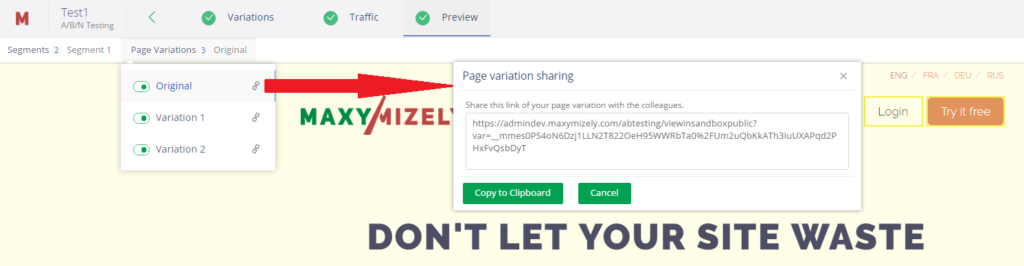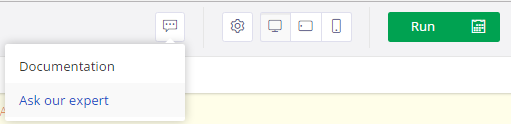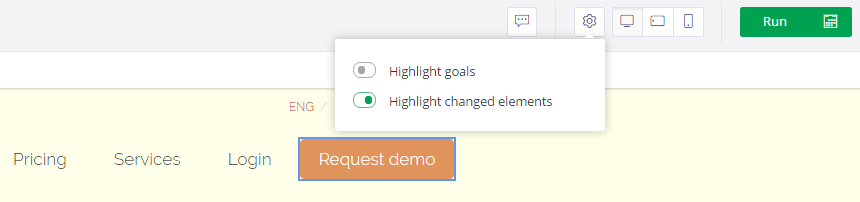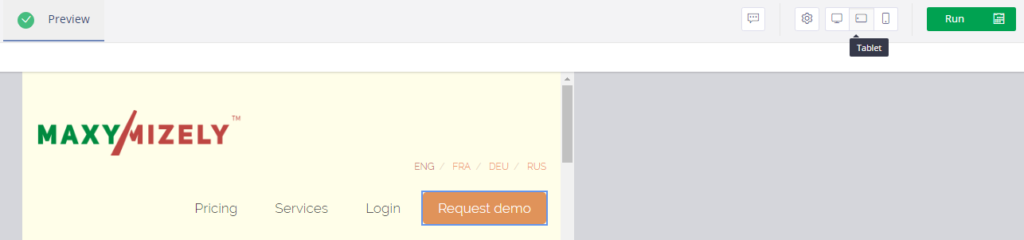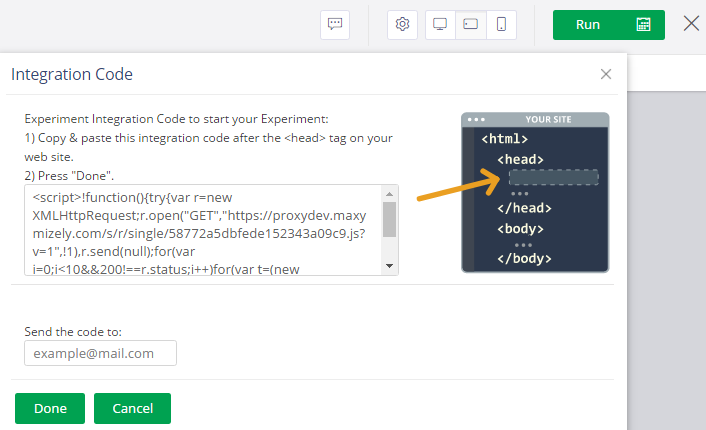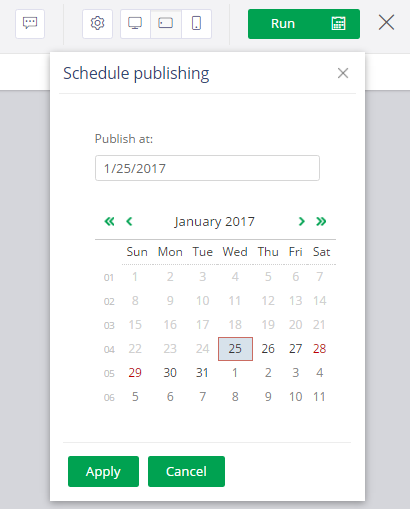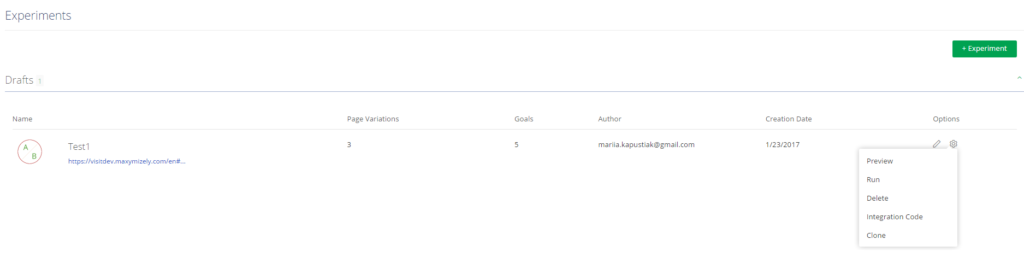Preview and publishing
Based on all combinations of your variations, the system generates a final view of your page variations and highlights the set goals of each variation.
- You may switch among variations and check the set goals and added variations.
- You may include or exclude the page variation into or from the experiment.
- You may share the link of the particular variation with your teammates.
- You may always ask our experts or check our documentation if some questions appear.
- You may highlight the goals or changed elements of the selected variation.
- You may check the way each of your variation looks like on the desktop, tablet, or mobile screens.
- You may run the experiment by inserting the integration code as it is shown on the instruction when you are ready.
- You may schedule the publishing if you have some particular milestones.
Note:
- At least one page variation must be included.
- If you don’t have Advanced user’s or Admin’s rights, you won’t be able to include/exclude page variations.
- If you have added segments, you have to include/exclude page variations in all created segments.
- After closing the experiment all your changes are saved.
- You may check the statistics after you’ve poured some traffic and launched the experiment. (learn more about Statistics)
- On the A/B Testing dashboard, you can see the following data:
- Experiment type (A/B or MVT)
- Experiment URL
- The number of page variations and goals
- The author of the experiment
- Creation date
- The option to edit the experiment
- The list of experiment settings: Preview, Run, Delete, Integration code, Clone