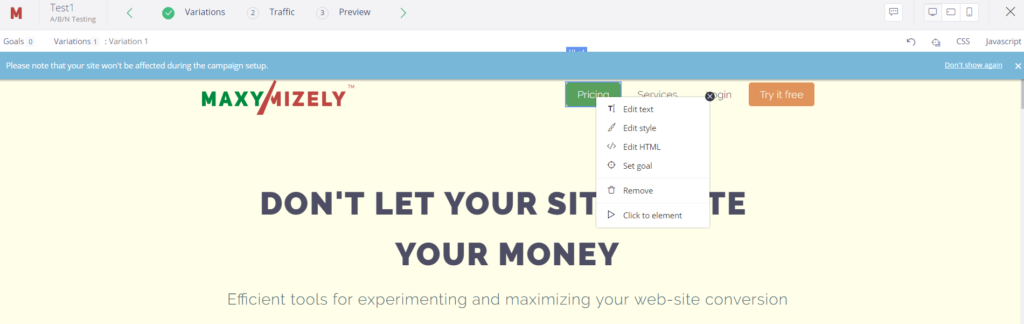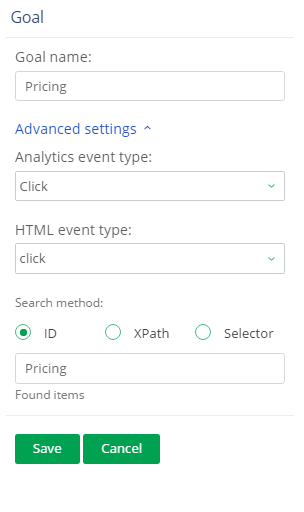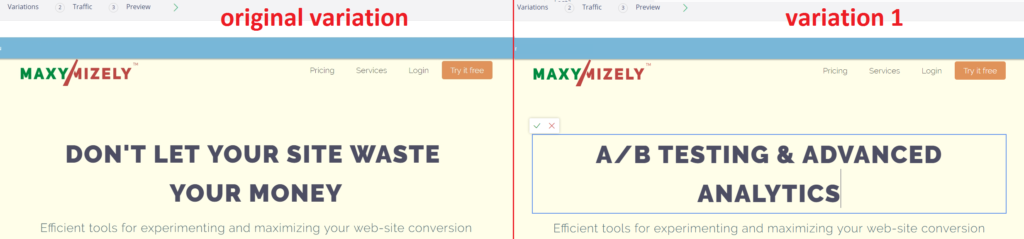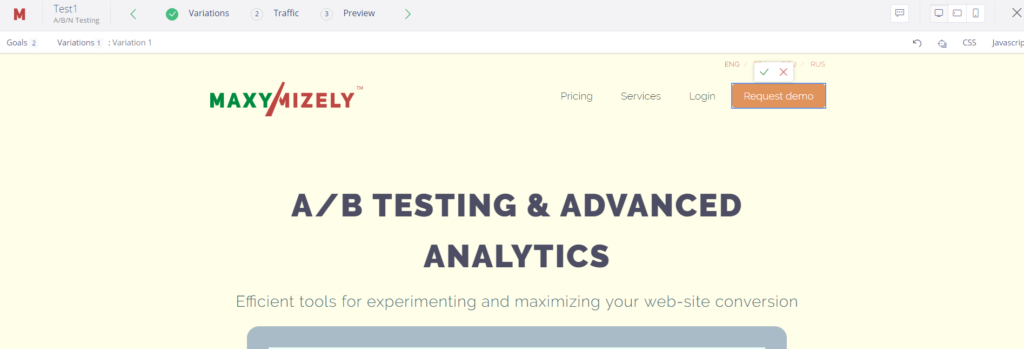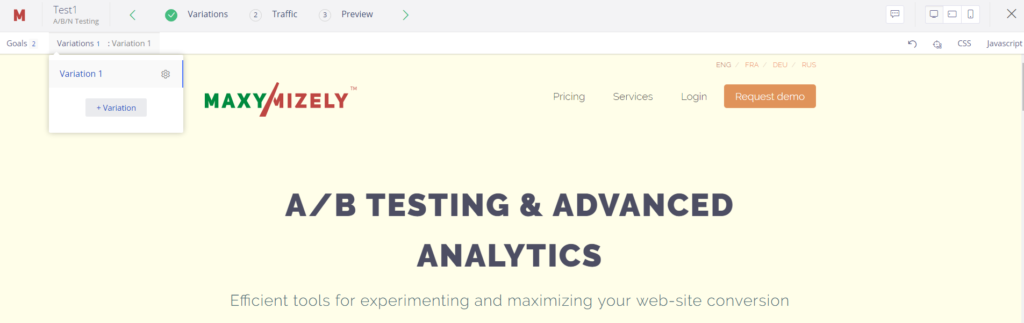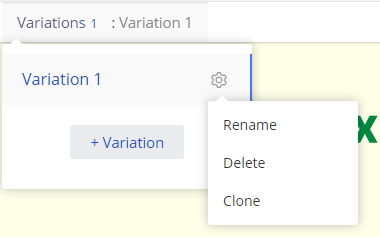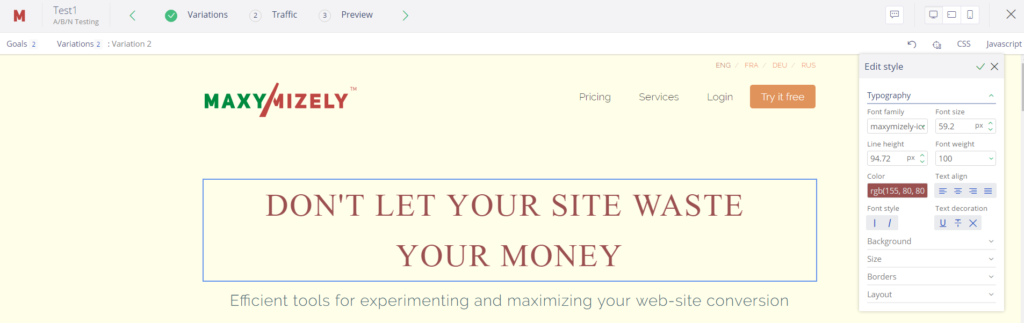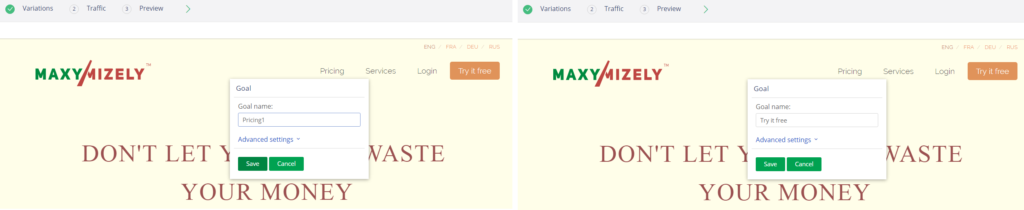Variations and goals
Now you continue with the next step, creating your experiment variations and setting goals. For each experiment, you may set as many goals or make as many page variations as you need. The order of setting goals or making page modifications doesn’t matter.
1. Thus, mouse click on the element on your site which you want to change or set the goal on.
2. Choose the type of action from the drop-down list.
3. In our example, we’ve started with goal setting. So, name your goal and save the settings.
4. Open advanced settings if you need some specific settings for your goals.
5. Select the required Analytics event type, HTML event type, and Search method. To learn more about each notion, go to Experiment terms.
In our example, we’ve added the modifications to the header of the visit page.
Also, we may add some additional goals and their variations. For example, let’s modify the Try it here button to Request demo and set it as the second goal of our Variation 1.
In the left top corner, you may see how many goals and variations you’ve already set and add more variations if needed.
In variation settings, you may rename, delete, or clone the chosen variation.
For the second variation, we’ve decided to modify the style and color of the visit page header.
Also, we’ve set 2 more goals for this variation. (Each variation should have at least one set goal.)
After all necessary changes have been added, you may check the number of variations and goals on the corresponding top panel to the left.
6. After you’ve saved all variations and goals, you may go to the next step, Traffic settings, to portion the volume of the traffic among your variations and visitor segments.